Navigation auf uzh.ch
Navigation auf uzh.ch
We run data analysis software on virtual machines (VMs) to ensure accessibility for all users.
To reserve and use an image-processing virtual machine you need to be a registered user of the Cytometry Facility.
If you are a new user and have never used your Core account you may need to set your Core account password at https://change.core.uzh.ch.
Next, you will need to login to our booking system using your CORE login and reserve a virtual machine. You can find the VMs under the category "Flow Cytometry Data Processing". We kindly ask you to reserve the VMs thoughtfully minding your research fellows.
Usage of a unreserved virtual machine, will result in a forced log-off without warning! Repeated abuse may have further consequences.
If you are within Europe you do not need to use the UZH VPN. If you are outside of Europe, please contact us via mail.
Once you reserved a VM you can log onto it using Citrix.
Install the Citrix Workspace app and start it.
If it asks, do not enable Single Sign on:
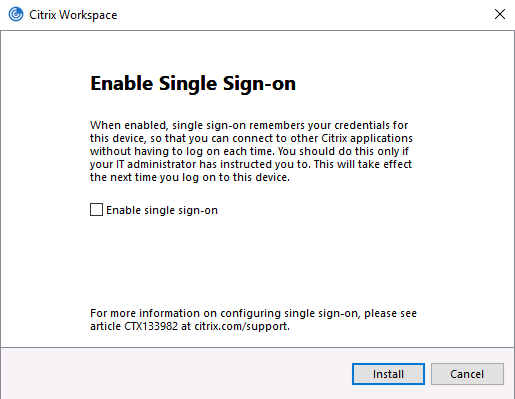
In the Citrix Workspace software click on Add account. Then enter the following server address:
vdi.core.uzh.ch
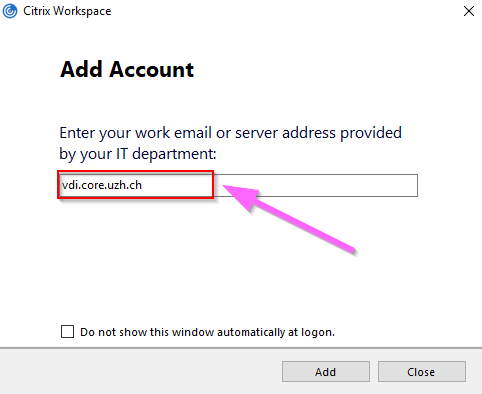
The software will ask you to login using your CORE login credentials.
Finally, all available virtual machines for your profile will be shown in a new window (see picture below). If you want to know the technical specifications of the different VMs available you can check the "Available VMs for flow cytometry data" section.
Clicking on the icon will connect you to a virtual machine of this type. In case all virtual machines are in use, you will get an error message "Cannot start app. Please contact your help desk." If this happens please send a mail to it@zmb.uzh.ch. You can also see occupancy of the machines at the VM usage overview page.
On the virtual machines you have access to all data which is saved on the network drive of our fileserver (files.core.uzh.ch). If you do not know what the purpose of the network drive folders are and how to access these folders refer to the according howto pages: How to save your data and How to access your data.
You can switch between the VM and your desktop by clicking on the "Home" button in the header bar and return by clicking on the monitor symbol in your desktop task bar.
Please mind our forced log-off policy when the VM remains in idle mode (for instance no mouse movement) for more than 30 minutes.
The "Window" button in the header bar allows you to run the VM on individual or multiple screens.
The log-off from the VM can be easily done by double clicking the desktop shotcut (see arrow in image below).