Navigation auf uzh.ch
Navigation auf uzh.ch
With the FCS Renamer scrip you can easily rename the FCS files. For instance from Specimen_001_A01.fcs to YourPreferedName.fcs.
Note: Manually renaming the FCS files is not sufficient as the file name is also stored as keyword inside the FCS file itself. Opening a manually renamed FCS file in e.g. FlowJo will still display the original file name from the keyword.
The FCS Renamer script is installed on all VMs.
Step 1) Create a folder with your fcs-files, that you want to rename.
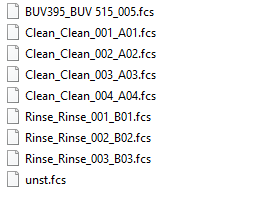
Step 2) Create an excel list with two columns, called “original” and “name”

Step 3) Type in the column “original” the current names of your fcs-files
Step 4) The "name" column should list the new names of the fcs-files without the suffix “.fcs“
Double click the FCS Renamer icon on the VM desktop.
In the interface of the script:
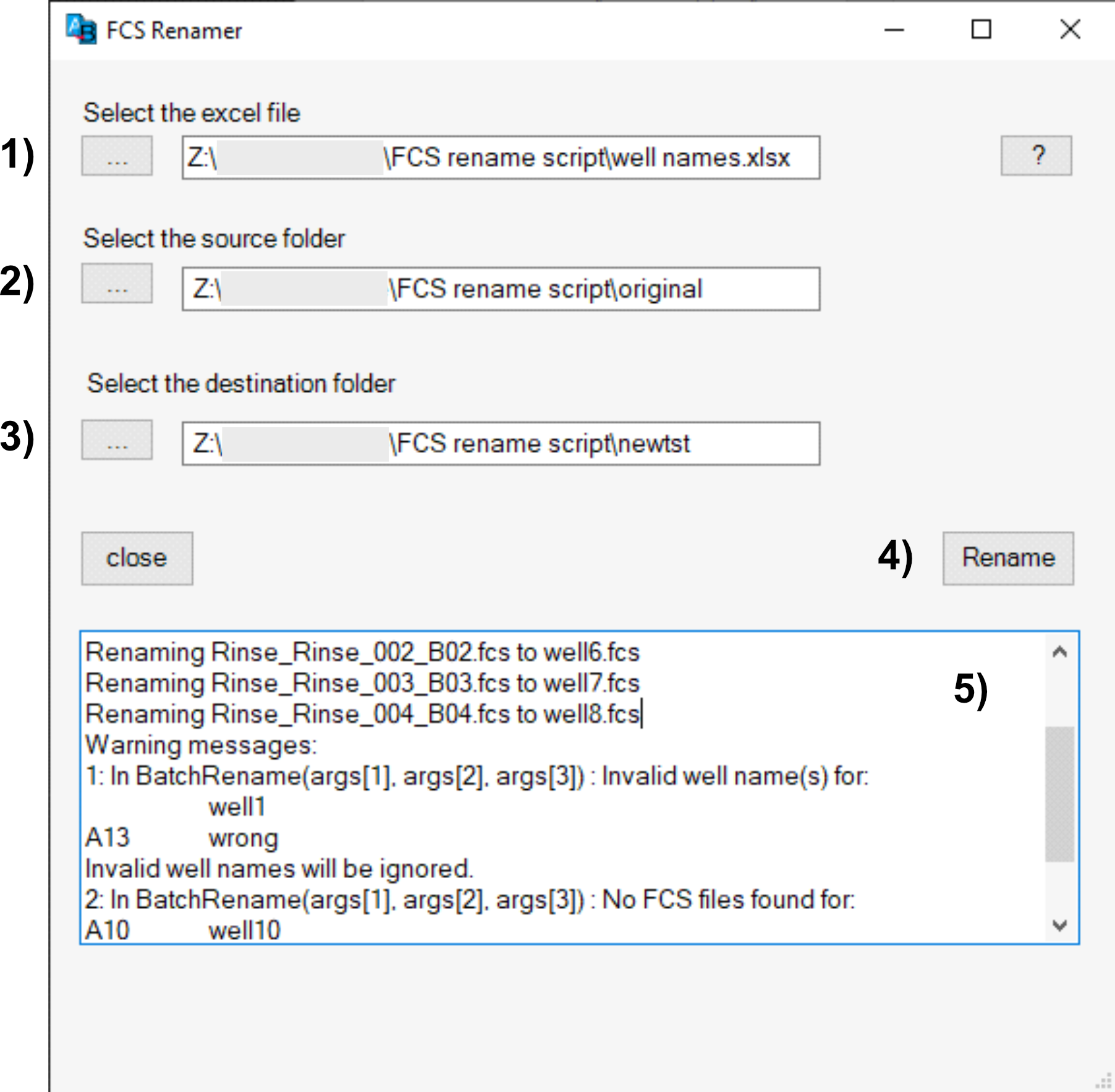
The script does not alter the original files, the renamed files are newly created copies.
Please contact info@cytometry.uzh.ch if you encounter any issues with the script or have further question.